Before typing anything at the command prompt, note that this page is being displayed in a frame (if you are running the applet). To move backwards and forwards through the page history, you cannot use the arrow buttons on your browser, as this will clear the whole page, including the frame containing the applet. To move around in the bottom frame while maintaining the applet up top, use ALT+< to go backwards, and ALT+> to go forwards through the browsing history.
Using the command prompt:
Type "help" for a list of available commands.
Type "url myurl" to start browsing - NOTE, this will redirect the bottom frame to the new URL - you will have to use ALT+< to go back to this help page. You might want to open this help page in a new browser window - click here to do so.
Now, back to our example. Try adding a url:
symblnet> url www.google.com
This will add the google URL to our network of associations, and then redirect the browser to this site. Remember, you can use ALT+< to go back to this help page.
After entering the google url, you will see a new feature on the right-side of the applet. This allows you to view associations amongst symbols in the network. So far we have only added one URL, however you can see that symblnet automatically added some associations. Some "features" of the applet are described below:
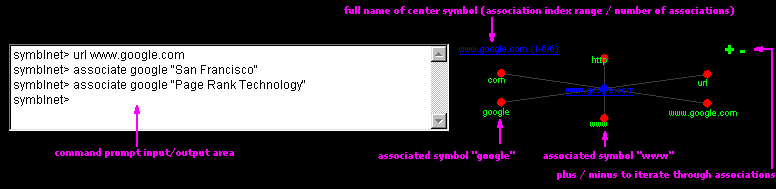
The "associations viewer" on the right-side of the applet shows the currently active symbol in the center. To change the center symbol, click on a sphere for one of the associated symbols (eg. "google" above). Clicking on a sphere moves this symbol to the center of the viewer. You can also change the center symbol using the "view" command from the command prompt (type "help view").
You can add more associations to the network with the "associate" command. For example, in the figure above, after adding the google URL, I then associated "San Francisco" and "Page Rank technology" with "google". Try adding some associations and then move around using the associations viewer.
Note how relationships were formed when we added the google URL. There are no "isa" or "hasa" labels. Words such as "www" are associated with "google" because they were both present in the same Java URL. The Java URL is not some abstract entity, but an actual object that is present in the memory of the computer - www is a meaningful piece of the URL. Non-text objects are shown in a different color in the associations viewer. For example, the URL(www.google.com) is blue and underlined in the above figure.
Here is a short browing example. Suppose we are looking for information about African drums, and a friend told us about a small shop he visited on Cortes Island (a small island on the west side of Canada). We submit a search to google using the search command (SearchCommand.java) written just for this purpose:
symblnet> search African drums Cortes Island
This will submit a search to google containing the specified words (African, drums, Cortes, Island), and return the results in the bottom frame. Note that our search words will automatically be associated with the URL we submitted to google (we are starting to build associations).
On the list of returned results, we see a link that is probably what we are looking for (Yendor Drums). While we are here, lets associate the Yendor site. This is currently somewhat laborious, as the applet cannot access information in the bottom frame (see limitations below). We need to manually copy the Yendor URL - to do this right click on the Yendor Drums link, and select "Copy Shortcut". Now, at the command line, type "url", a SPACE and then hit CTRL+V (this will paste the address):
symblnet> url http://www.island.net/~ydrums/afdrums.htm
We want to associate the above URL with "Yendor" and "drums". There is a trick to doing this:
symblnet> associate act(url,afdrums) Yendor drums
Why do we need the act(,) thing in the last line? It is important to understand that a URL does not have a string label - it is an actual Java URL object that has been associated with string labels such as "url" and "afdrums". To access it, we have to use spreading activation. To do this, I used the act() function that is built into the command prompt. By activating the words "url" + "afdrums" (which was present in the Yendor URL), activation spreads and activates the actual Java URL symbol - which we then associate with the words "Yendor" and "drums". I realize this is complicated, and am working on making this easier to do.
You can use the little + and - symbols in the top right corner of the applet to iterate through the associations (sometimes there are more than can be displayed at one time). Doing this now, you should see that "Yendor" and "drums" have been associated with the URL(http://www.island.net/~ydrums/afdrums.htm).
Back to our browing example. When we used the act(,) function above, it activated the URL to the Yendor Drum site, and this should be displayed in the bottom frame. Have a look around. Suppose one particular drum called the "Etupan drum" catches our attention (near the top on the right). We would like to remember this for future reference - so we do some more associating:
symblnet> associate Etupan drum Yendor url
This adds associations between Etupan, drum, Yendor and url. The Etupan drum should be fairly well associated in our network, but lets add a few more associations with information from Yendor's page:
symblnet> associate Etupan drum Akan people
Continuing with our web browsing, suppose we want to find out more about Akan people:
symblnet> search Akan people
This brings us to some more search results, and following the first link (Akan People), we find out some more facts about the Akan people's country of origin, art, and language. Lets add a few more associatons:
symblnet> associate Akan Ghana pottery "twi language"
The basic idea behind using the symblnet applet is to build a rich set of associations so that we can easily find a site or related ideas a later point in time. It is hard to organize Internet sites and the ideas they contain into a set of Folders.
To finish our example, suppose a few days later we want to go back the site where we saw that interesting drum. We can't remember the name of the drum or the site where we found it, but we remember reading about the twi language somewhere along the way. Try activating "twi" and "drum":
symblent> act twi drum
This should activate the concept "Etupan" in the association viewer - ah yes, that was the name of the drum... One of the associations in the viewer should be "Yendor" - the name associated with the site where we saw the drum. Click on the Yendor symbol in the associations viewer, and from here we should find the URL (in blue), back to Yendor's page describing the Etupan drum.
The symblnet browser applet is not very practical for everyday browsing because you have to keep manually typing in associations and urls for it to be effective. The useability problem stems from an important Web Browser/Java security restriction.
The symblnet browser applet would be much easier to use if it was able to automatically retrieve information about the page the user is currently looking at in the bottow window (what URL, and maybe even parse through the page for words to associate into the network). Unfortunately (but with fair reason), most web-browsers do not permit this type of behaviour (nor do Java applets), because it allows the applet to "monitor" the user's web-surfing. One day it might be possible to develop a trusted applet (or maybe a browser plug-in) that could monitor the user's web browsing activity and automatically add associations.